In September of 2001, I married my beautiful wife, Marie. When we married, I had about 400 audio CDs. Marie had about 150 CDs of her own. I had my CDs organized alphabetically in four LaserLine 90 CD holders, with some piled on the top. Even with so many CDs, it wasn’t too hard for me to find what I wanted. The worst part was when I purchased a new CD that started with the letter “D”, having to move all of the CDs to keep them in order.
My wife, Marie, isn’t able to manage her collection quite as easily as me – she’s blind. Her CDs were labeled with one inch raised letter tape on every jewel box. For her to find a CD that she wanted to listen to, she would have to try to keep her CDs as organized as possible, and then feel the cover of each jewel box to find the one she wanted to hear. As you can imagine, it wasn’t uncommon for her to find the wrong CD in a jewel box. Putting CDs away would require her to know which CD it was by listening to it (and identifying it) first.
After we got married, we had almost 550 CDs between the two of us. I had no interest in labeling all of my CDs for Marie – there had to be a better way.
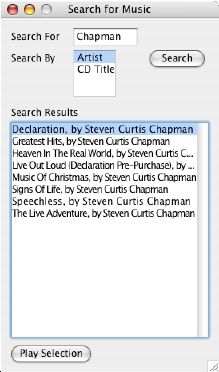 If she hits the “tab” key, the computer speaks “Search by Artist”. This is a list box, which can be changed to “Search by CD Title”.
If she hits the “tab” key, the computer speaks “Search by Artist”. This is a list box, which can be changed to “Search by CD Title”.
I did some searching around, and I found this thing called a Slink-e. This niftly little box allows your computer to control multiple Sony CD changers. You can store all of your CDs in Sony CD changers, and your computer would take care of cataloging them, playing them, and more. How cool is that?
So I got to thinking. I’m a computer programmer. How can I take a system like this and make it easy for Marie to use.
I found two popular applications for the Slink-e – CDJ for PC, and TitleTrack Jukebox for Mac. Being a programmer, a Mac fan, having a couple of spare Mac’s in my house, and reading that TitleTrack Jukebox was AppleScriptable, my choice was simple. I decided to purchase a Slink-e with TTJ, three 200 CD changers, and start coding.
After not too long, I was able to hack together an application that I call “Talking TitleTrack.” It’s a RealBasic application that uses AppleScript to communicate with TitleTrack Jukebox and utilizes Apple’s SpeechLib Speech Synthesis Manager to speak all of the keystrokes and window information.
I’ve installed my little program on my old PowerCenter Pro 210. I put TitleTrack Jukebox in the Startup Items folder, along with a System Beep sound. I have no need for a monitor on the computer – I can use VNC or TimbukTu to control the computer if I need to.
When my wife starts up the computer, she waits for the System Beep. This lets her know the computer has finished starting up. Then she hits F14, which starts up my program, Talking TitleTrack.
The computer says “Getting Changer List…” When it’s done loading, it says “Search For”. Marie can then type what she wants to search for. It speaks each letter as each key is pressed, including “space”. And when she hits the delete key, it speaks the letter that was deleted, too.
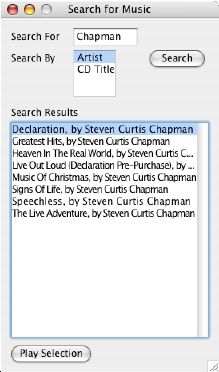 If she hits the “tab” key, the computer speaks “Search by Artist”. This is a list box, which can be changed to “Search by CD Title”.
If she hits the “tab” key, the computer speaks “Search by Artist”. This is a list box, which can be changed to “Search by CD Title”.Upon hitting the “enter” or “return” key from either the “search for” or “search by” prompt will kick off the search. The computer will sound “Searching ‘by Artist’ for ‘Chapman’.”
The application will then return the list of results, with the computer speaking “Search results: ‘Declaration, by Steven Curtis Chapman’.” The results are displayed in a list box. By using the up and down arrow keys, she can hear each found selection. When she hits “enter” or “return”, TitleTrack Jukebox will clear its current playlist, add the selected CD, and begin playing the CD.
As you can imagine, this application has been invaluable for my wife, giving her some freedom to quickly and easily access all of our CDs. It’s been awesome!
In addition to being able to play any CD at any time, I created some static playlists for Marie. I assigned the playlist files to a function key. When she hits that key, the playlist will load straight into TitleTrack Jukebox. This has nothing to do with my program, but what I did do was to add a “What’s Playing” feature. When Marie hits Command-I, Talking TitleTrack will announce “Now Playing: ‘Let Us Pray’ by ‘Steven Curtis Chapman’ on ‘Signs of Life’.”
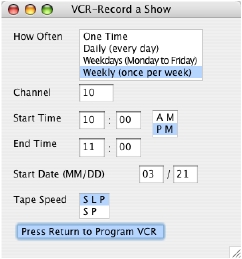 Finally, I’ve added one more really cool feature for Marie. Since Marie is a huge fan of the Thursday night lineup on TV, as well as all of the Law and Order shows, she’s always asking me to set the VCR to record this or that on TV. Unfortunately, we don’t have a talking VCR. (we do have a talking microwave, though) One of the neat things that the Slink-e does is to give the computer the ability to send IR commands out to control various devices like a remote control. Using TitleTrack Jukebox, I configured a remote control for our PROSCAN VCR. Then, I created a dialog box in Talking TitleTrack that Marie can bring up by hitting Command-R. This will announce “Program VCR: How Often: One Time”. Using the keyboard, Marie can fill out all of the information required to record her show. After all of the information has been entered in, Talking TitleTrack, via TitleTrack Jukebox, will send IR commands to program the VCR, just like I would enter it in using the remote control! I don’t know if Marie ever thought she’d be able to be able to program the VCR on her own again.
Finally, I’ve added one more really cool feature for Marie. Since Marie is a huge fan of the Thursday night lineup on TV, as well as all of the Law and Order shows, she’s always asking me to set the VCR to record this or that on TV. Unfortunately, we don’t have a talking VCR. (we do have a talking microwave, though) One of the neat things that the Slink-e does is to give the computer the ability to send IR commands out to control various devices like a remote control. Using TitleTrack Jukebox, I configured a remote control for our PROSCAN VCR. Then, I created a dialog box in Talking TitleTrack that Marie can bring up by hitting Command-R. This will announce “Program VCR: How Often: One Time”. Using the keyboard, Marie can fill out all of the information required to record her show. After all of the information has been entered in, Talking TitleTrack, via TitleTrack Jukebox, will send IR commands to program the VCR, just like I would enter it in using the remote control! I don’t know if Marie ever thought she’d be able to be able to program the VCR on her own again.
If Marie is curious to see what selections are coming up in her playlist, she can hit Command-P. This will bring up a window that will read the current Playlist. Using the up and down arrow keys, Marie can hear each selection. It doesn’t allow her to pick the song she wants to hear; only see what’s coming up.
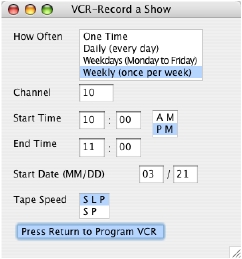 Finally, I’ve added one more really cool feature for Marie. Since Marie is a huge fan of the Thursday night lineup on TV, as well as all of the Law and Order shows, she’s always asking me to set the VCR to record this or that on TV. Unfortunately, we don’t have a talking VCR. (we do have a talking microwave, though) One of the neat things that the Slink-e does is to give the computer the ability to send IR commands out to control various devices like a remote control. Using TitleTrack Jukebox, I configured a remote control for our PROSCAN VCR. Then, I created a dialog box in Talking TitleTrack that Marie can bring up by hitting Command-R. This will announce “Program VCR: How Often: One Time”. Using the keyboard, Marie can fill out all of the information required to record her show. After all of the information has been entered in, Talking TitleTrack, via TitleTrack Jukebox, will send IR commands to program the VCR, just like I would enter it in using the remote control! I don’t know if Marie ever thought she’d be able to be able to program the VCR on her own again.
Finally, I’ve added one more really cool feature for Marie. Since Marie is a huge fan of the Thursday night lineup on TV, as well as all of the Law and Order shows, she’s always asking me to set the VCR to record this or that on TV. Unfortunately, we don’t have a talking VCR. (we do have a talking microwave, though) One of the neat things that the Slink-e does is to give the computer the ability to send IR commands out to control various devices like a remote control. Using TitleTrack Jukebox, I configured a remote control for our PROSCAN VCR. Then, I created a dialog box in Talking TitleTrack that Marie can bring up by hitting Command-R. This will announce “Program VCR: How Often: One Time”. Using the keyboard, Marie can fill out all of the information required to record her show. After all of the information has been entered in, Talking TitleTrack, via TitleTrack Jukebox, will send IR commands to program the VCR, just like I would enter it in using the remote control! I don’t know if Marie ever thought she’d be able to be able to program the VCR on her own again.There are probably plenty of enhancements that I can make to Talking TitleTrack, but as it stands, it functions very well for Marie. I would imagine that it would also work great for anybody who wanted to eliminate a monitor. Of course, then you’d lose all of the coolness that the TitleTrack Jukebox brings you, but that’s your call.
When TitleTrack Jukebox 3.0 was released for OS X (the upgrade is fantastic!), I made the appropriate changes to Talking TitleTrack to conform to the new message responses. I left the code smart enough to work with either version, and compiled it as a Carbon app, so Talking TitleTrack can be used with any version of TitleTrack Jukebox, on OS 9 or OS X.
I would like to thank Dick Dinkelspiel, the author of TitleTrack, Inc. His support and dedication of his product has been absolutely incredible. Without his assistance and encouragement this project wouldn’t be here today.
If you would be interested in trying out Talking TitleTrack, I have it here for you to try. Launch TitleTrack Jukebox first, and then run Talking TitleTrack. Remember – this application is meant for a blind person. Don’t expect to see anything pretty; just plain and simple dialog boxes. Try turning off your monitor or closing your eyes for the full effect.
If you find value from Talking TitleTrack, please send a small donation my way by using the PayPal link on this page. I’d love to take Marie out to dinner (pizza delivery would be fine, too), or buy a new CD for us to listen to.
Be forewarned that I don’t expect the VCR part to work for you. It’s configured to run for the PROSCAN VCR, which you probably don’t have. Plus, it takes some setup in TitleTrack Jukebox for it to learn your remote control. You’ll have to read the TitleTrack docs to figure all that out. However, if you would be interested in getting something like this working with your VCR, or maybe you have some other ideas, PayPal me a donation, and I’ll be happy to work with you to get things set up for you.
I hope somebody else finds as much value from Talking TitleTrack as my wife Marie and I have.
Click here to download Talking TitleTrack.